Install PostgreSQL 13 and pgAdmin 4 v4.28 in Windows 10
Install PostgreSQL 13 and pgAdmin 4 v4.28 in Windows 10¶
PostgreSQL 13¶
Link to the hyperlink (https://www.postgresql.org/download/) and choose the Windows logo.
Click the Download the installer of the hyperlink.
Choose your version for your system.
I choose PostgreSQL v13.1 for Windows x64.
Click the Next button.
I use the default path.
I choose to unclick the pgAdmin 4, because I wanna tell you how to install pgAdmin 4 alone. How to solve the pgAdmin 4 keeps loading of problem.
That is the pgAdmin 4 v4.28 keeps loading.
I choose default path.
Setup your password.
Setup the port of the PostgreSQL.
I choose default locale.
Press the Next button to confirm.
Press the Next button to install.
Installing.
Unclick the Stack Builder. You can launch it after.
pgAdmin 4 v4.28¶
Link to the hyperlink (https://www.pgadmin.org/download/pgadmin-4-windows/) and click the pgAdmin 4 v4.28 of hyperlink.
Choose the one for your system.
I choose pgadmin4-4.28-x64.
Click the Next button.
Agree to the License Agreement.
I choose default path.
Click the Next button.
Click the Install button.
Unclick the checkbox of the launch pgAdmin 4 and click the Finish button.
Open your registry editor.
Change the value of HKEY_CLASSES_ROOT.js\Content Type from text/plain to text/javascript.
Reboot your computer.
Restart the pgAdmin server.
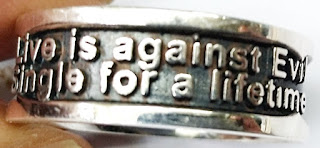


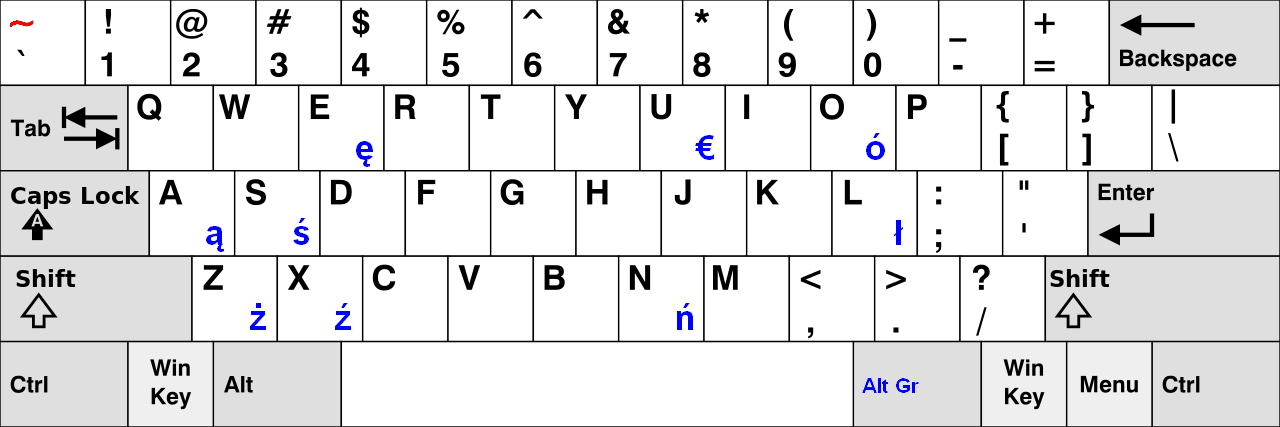
Comments
Post a Comment