如何製作美觀 Notebook 的幾個方法
如何製作美觀 Notebook 的幾個方法¶
使用 Markdown¶
換行¶
Markdown 換行的方法是使用兩格空白字元
標題¶
Markdown支援兩種標題的語法,Setext和atx形式。 Atx形式則是在行首插入1到6個 # ,各對應到標題1到6階,例如: 例如: # : 代表第一層的標題 ## : 代表第二層的標題 ### : 代表第三層的標題 #### : 代表第四層的標題 ##### : 代表第五層的標題 ###### : 代表第六層的標題
Setext形式是用底線的形式,利用=(最高階標題)和-(第二階標題),例如: 例如: This is an H1 ============= This is an H2 -------------
區塊引言¶
Markdown 使用 > 形式的區塊引言,在Markdown文件中建立一個區塊引言,那會看起來像是強迫斷行,然後在每行的最前面加上 >: 例如: > Hello Premium Career Group! LinkedIn Learning wants to help you get > your next promotion. They're doing this by offering courses recently > watched by professionals who have gotten hired or promoted. > > Remember, with your Premium Career subscription you have access to > the ENTIRE library of LinkedIn Learning courses! Because Premium Career > isn't just to help you with your next job, it's to help you with your WHOLE CAREER.
Hello Premium Career Group! LinkedIn Learning wants to help you get your next promotion. They're doing this by offering courses recently watched by professionals who have gotten hired or promoted.
Remember, with your Premium Career subscription you have access to the ENTIRE library of LinkedIn Learning courses! Because Premium Career isn't just to help you with your next job, it's to help you with your WHOLE CAREER.
Markdown 也允許在整個段落的第一行最前面加上 >: > Hello Premium Career Group! LinkedIn Learning wants to help you get your next promotion. They're doing this by offering courses recently watched by professionals who have gotten hired or promoted. > > Remember, with your Premium Career subscription you have access to the ENTIRE library of LinkedIn Learning courses! Because Premium Career isn't just to help you with your next job, it's to help you with your WHOLE CAREER.
Hello Premium Career Group! LinkedIn Learning wants to help you get your next promotion. They're doing this by offering courses recently watched by professionals who have gotten hired or promoted.
Remember, with your Premium Career subscription you have access to the ENTIRE library of LinkedIn Learning courses! Because Premium Career isn't just to help you with your next job, it's to help you with your WHOLE CAREER.
區塊引言可以有階層,只要根據層數加上不同數量的 >: > Hello Premium Career Group! LinkedIn Learning wants to help you get > your next promotion. They're doing this by offering courses recently > watched by professionals who have gotten hired or promoted. > > > Remember, with your Premium Career subscription you have access to > > the ENTIRE library of LinkedIn Learning courses! Because Premium Career > > isn't just to help you with your next job, it's to help you with your WHOLE CAREER.
Hello Premium Career Group! LinkedIn Learning wants to help you get your next promotion. They're doing this by offering courses recently watched by professionals who have gotten hired or promoted.
Remember, with your Premium Career subscription you have access to the ENTIRE library of LinkedIn Learning courses! Because Premium Career isn't just to help you with your next job, it's to help you with your WHOLE CAREER.
引言的區塊內也可以使用其他的 Markdown 語法,包括標題、清單、程式碼區塊等: > ## This is a title. > > 1. This is the first item. > 2. This is the second item.
This is a title.¶
- This is the first item.
- This is the second item.
清單¶
Markdown支援有序清單和無序清單。 無序清單使用星號、加號或是減號作為清單標記: 例如: * Red * Green * Blue
- Red
- Green
- Blue
加號也一樣 + Red + Green + Blue
- Red
- Green
- Blue
減號也一樣 - Red - Green - Blue
- Red
- Green
- Blue
有序清單則使用數字接著一個英文句點: 1. Bird 2. McHale 3. Parish
- Bird
- McHale
- Parish
清單項目可以包含多個段落,每個項目下的段落都必須縮排 4 個空白或是一個 tab:
1. Hello Premium Career Group! LinkedIn Learning wants
to help you get your next promotion.
They're doing this by offering courses recently watched
by professionals who have gotten hired or promoted.
2. Remember, with your Premium Career subscription you have
access to the ENTIRE library of LinkedIn Learning courses!
Because Premium Career isn't just to help you with your
next job, it's to help you with your WHOLE CAREER.
Hello Premium Career Group! LinkedIn Learning wants to help you get your next promotion.
They're doing this by offering courses recently watched by professionals who have gotten hired or promoted.
Remember, with your Premium Career subscription you have access to the ENTIRE library of LinkedIn Learning courses! Because Premium Career isn't just to help you with your next job, it's to help you with your WHOLE CAREER.
如果要在清單項目內放進引言,那 > 就需要縮排:
* This is a title:
> This is first item.
> This is second item.
This is a title:
This is first item. This is second item.
如果要放程式碼區塊的話,該區塊就需要加入 <code> 程式碼 </code> 使用時,去除掉空白:
* This item with a code block:
<code>
age = 42
if age >= 42:
print("You are 42 years old.")
</code>
- This item with a code block:
age = 42 if age >= 42: print("You are 42 years old.")
程式碼區塊¶
和程式相關的寫作或是標籤語言原始碼通常會有已經排版好的程式碼區塊,通常這些區塊我們並不希望它以一般段落文件的方式去排版,而是照原來的樣子顯示,Markdown會用 <pre> 和 <code> 標籤來把程式碼區塊包起來。撰寫時把空白去掉。 例如: <p>This is a code title:</p> <pre><code> This is a code block. </code></pre>
This is a code title:
This is a code block.
分隔線¶
可以在一行中用三個或以上的星號、減號、底線來建立一個分隔線,行內不能有其他東西。也可以在星號中間插入空白。下面每種寫法都可以建立分隔線: "* * *" "***" "*****" "- - -" "---------------------------------------"
超連結¶
超連結定義的形式為: 方括號,裡面輸入連結的辨識用標籤 接著一個冒號 接著一個以上的空白或tab 接著連結的網址 選擇性地接著title內容,可以用單引號、雙引號或是括弧包著 下面這三種連結的定義都是相同: [foo](http://example.com/) "Optional Title Here" [foo](http://example.com/) 'Optional Title Here' [foo](http://example.com/) (Optional Title Here) 例如: [1](http://google.com/) "Google" [2](http://search.yahoo.com/) "Yahoo Search" [3](http://search.msn.com/) "MSN Search"
強調¶
Markdown使用星號(*)和底線(_)作為標記強調字詞的符號,被*或_包圍的字詞會被轉成用<em>標籤包圍,用兩個*或_包起來的話,則會被轉成<strong>, 例如: *single asterisks* _single underscores_ **double asterisks** __double underscores__
single asterisks
single underscores
double asterisks
double underscores
程式碼¶
如果要標記一小段行內程式碼,可以用反引號把它包起來(`), 例如: Use the `printf()` function.
Use the printf() function.
圖片¶
很明顯地,要在純文字應用中設計一個「自然」的語法來插入圖片是有一定難度的。 Markdown使用一種和連結很相似的語法來標記圖片,同樣也允許兩種樣式:行內和參考。 行內圖片的語法看起來像是:  

跳脫字元¶
Markdown 可以利用反斜線來插入一些在語法中有其他意義的符號,例如:如果你想要用星號加在文字旁邊的方式來做出強調效果(但不用<em>標籤),你可以在星號的前面加上反斜線:
Markdown支援在下面這些符號前面加上反斜線來幫助插入普通的符號:
\ 反斜線
` 反引號
* 星號
_ 底線
{} 大括號
[] 方括號
() 括號
# 井字號
+ 加號
- 減號
. 英文句點
! 驚嘆號
\ 反斜線
` 反引號
* 星號
_ 底線
{} 大括號
[] 方括號
() 括號
# 井字號
+ 加號
- 減號
. 英文句點
! 驚嘆號
表格¶
其組成元素有三:標題列、分隔列、資料列。
第一列為標題列
第二列為分隔列
第三列與之後都是資料列
Age | Time | Food | Gold <--標題列 (必要)
--------------|-------|------|------ <--分隔列 (必要)
Brain Age | 03:20 | 100 | 10 <--資料列 (選填)
Alice Age | 04:30 | 200 | 20
Mary Age | 05:50 | 500 | 80
文字對齊
預設的文字對齊方式是標題列置中,資料列靠左。若要改變對其方式可以在分隔列的各欄位插入 :
作為文字位置的指示符號。在分隔符號 - 最左插入 : 就是靠左,若是在最右插入就是靠右,
若兩邊都有就是置中,並且會一併套用在標題列和資料列。
Default | Left | Center | Right
-----------| :--------- | :--------: | ---------:
x | x | x | x
xxxxxxxxxx | xxxxxxxxxx | xxxxxxxxxx | xxxxxxxxxx
| Age | Time | Food | Gold |
|---|---|---|---|
| Brain Age | 03:20 | 100 | 10 |
| Alice Age | 04:30 | 200 | 20 |
| Mary Age | 05:50 | 500 | 80 |
| Default | Left | Center | Right |
|---|---|---|---|
| x | x | x | x |
| xxxxxxxxxx | xxxxxxxxxx | xxxxxxxxxx | xxxxxxxxxx |
Reference
markdown.tw
Markdown表格
使用 PowerPoint¶
首先點選 Markdown,讓該格 (cell) 成為 Markdown 的格式。
打開預先製作好的 PowerPoint 頁面,按下 Ctrl+A 全選,或者點選要複製的內容。
將所選取的物件都複製下來,存放在剪貼簿中,切換到要貼上的 Markdown 那一格 (cell),按下 Ctrl+V 貼上,一開始會看到網址,當按下 Enter + Shift 之後就會出現圖片了。
按下 (Enter + Shift) 貼上影像的這一格 (cell),就可以看到圖片了。PowerPoint 背景無法抓取,但有另外的方法。
由於 PowerPoint 背景無法抓取,因此可以改採擷取螢幕的作法,就是按下PRT SCR (SYS RQ) Print Screen 的按鈕。
使用 Paint.NET¶
開啟 Paint.NET 新增剛剛複製的影像,選取簡報檔案要擷取的部分,按下複製組合鍵 (Ctrl+C)。
選取完範圍後,按下剪下組合鍵 (Ctrl+X) 或複製組合鍵 (Ctrl+C),將影像存到剪貼簿內。
返回要製作 Notebook 的檔案,將複製的影像,按下貼上組合鍵 (Ctrl + V),將影像貼在 Markdown 的格子裡。按下 Enter + Shift,就可以看到結果。
這些是基本的 Notebook 製作方法,利用這些技巧就已足夠建立美觀的 Notebook。
Tai-Yu Lai (賴岱佑)
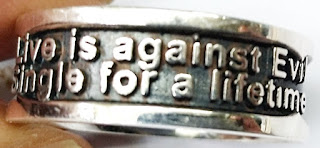


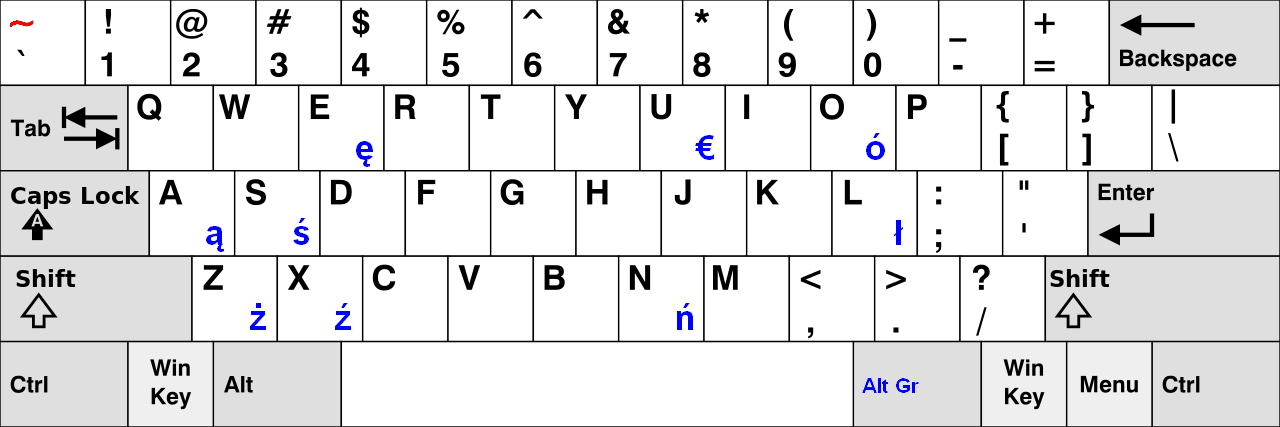
Comments
Post a Comment