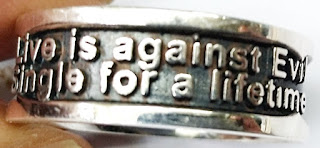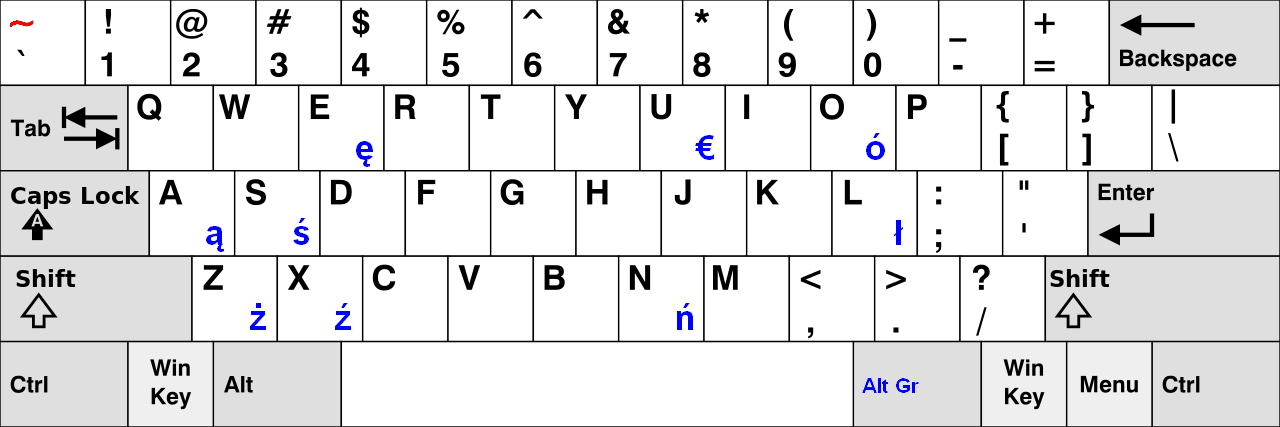How to Implement the Low Pass Filter of Image Processing?
How To Implement The Low Pass Filter Of Image Processing?¶
Introduction
If we want to find the low frequency part in the image. We can use the low pass filter. There are a 3 by 3 matrix matching the image. We do the amount of the pixels of the 3 by 3 matrix. The result is the center pixel value of the 3 by 3 matrix. We will rewrite the result in the image.
Equipment
Operation System: Microsoft Windows 7 (64 bit)
Development Utility: Microsoft Visual Studio 2010
Usage
// The low pass filter of the 3 by 3 matrix.
double adobLP[3][3] = { { (0.0), (0.125), (0.0) },
{ (0.125), (0.5), (0.125) },
{ (0.0), (0.125), (0.0) } };
// The loop of the image.
for ( int iI = 0; iI < 16; iI++ )
{
// The height of the image.
for ( int iY = 1; iY < imageA->DibInfo->bmiHeader.biHeight - 1; iY++ )
{
// The width of the image.
for ( int iX = 1; iX < imageA->DibInfo->bmiHeader.biWidth - 1; iX++ )
{
// A variable.
dobFilterResult = 0;
// The height of the 3 by 3 matrix.
for ( intFWY = -1; intFWY <= 1; intFWY++ )
{
// The width of the 3 by 3 matrix
for ( intFWX = -1; intFWX <= 1; intFWX++ )
{
// The index of the image with the 3 by 3 matrix.
// The bit depth is three. Because we use 24 bits depth of the bitmap format.
// So we have to multiplied by 3.
lIDXA = ( (iX+intFWX) * 3 ) + ( (iY+intFWY) * imageA->DibInfo->bmiHeader.biWidth * 3 );
// Get the pixel of the blue channel.
byteRGB_BA = imageA->DibArry[lIDXA+0];
// Get the pixel of the green channel.
byteRGB_GA = imageA->DibArry[lIDXA+1];
// Get the pixel of the red channel.
byteRGB_RA = imageA->DibArry[lIDXA+2];
// Transform RGB color space to gray scale.
dobYUV_YA = (0.299 * byteRGB_RA + 0.587 * byteRGB_GA + 0.114 * byteRGB_BA);
// Add whole pixels.
dobFilterResult += ( adobLP[intFWX+1][intFWY+1] * dobYUV_YA );
} // The closing "The width of the 3 by 3 matrix".
} // The closing "The height of the 3 by 3 matrix".
// Using absolute value.
dobFilterResult = abs(dobFilterResult);
// The index of the image.
lIDXB = ( iX * 3 ) + ( iY * imageB->DibInfo->bmiHeader.biWidth * 3 );
// Set the pixel of the blue channel.
imageB->DibArry[lIDXB+0] = dobFilterResult;
// Set the pixel of the green channel.
imageB->DibArry[lIDXB+1] = dobFilterResult;
// Set the pixel of the red channel.
imageB->DibArry[lIDXB+2] = dobFilterResult;
// Set the pixel of the blue channel.
imageA->DibArry[lIDXB+0] = dobFilterResult;
// Set the pixel of the green channel.
imageA->DibArry[lIDXB+1] = dobFilterResult;
// Set the pixel of the red channel.
imageA->DibArry[lIDXB+2] = dobFilterResult;
} // The closing "The width of the image".
} // The closing "The height of the image".
} // The closing "The loop of the image"
You can download source code and binary code.
https://drive.google.com/file/d/0BzHb_OyLyVZlSm9uTmJWNU5iS00/view?usp=sharing
Exception
There is a notice, if your bit depth of bitmap file are not 24 bits, you should change your bitmap files to adapt this program, or you could rewrite this source code to fit your bitmap format.
You have to install Microsoft SDK v7.1, because I include windowscodes.lib.
#pragma comment(lib, "windowscodecs.lib")
Reference
[1] Gary Bradski and Adrian Kaehler, “Learning OpenCV: Computer Vision with the OpenCV Library,” O’REILLY, September 2008, ISBN:978-0-596-51613-0
Acknowledge
Thank you (Microsoft Visual Studio 2010, Lenna Sjööblom) very much for this great development utility and beautiful photo.