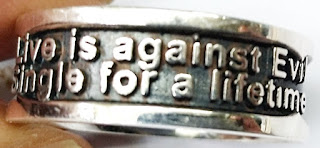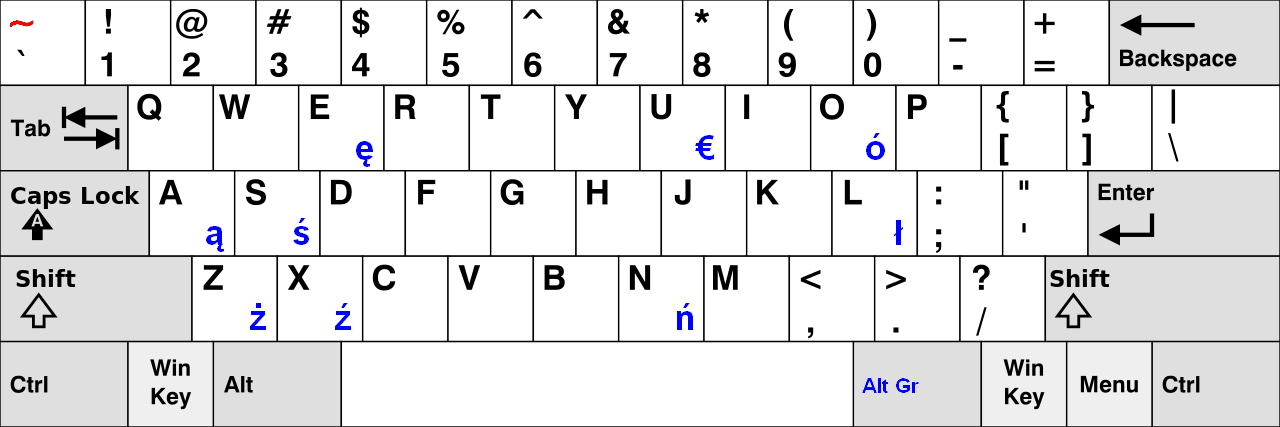How to Make a Clear the Gray Image (Histogram Equalization)?
How To Make A Clear The Gray Image (Histogram Equalization)?¶
Introduction
Sometimes, we have some vague gray photo that are not clear. It can be solved. In the image processing field, it's called histogram equalization. It is important that it can expand the histogram of the image. Then, your photos will be clear.
Equipment
Operation System: Microsoft Windows 7 (64 bit)
Development Utility: Microsoft Visual Studio 2010
Usage
// The histogram array
double aryHistogram[256] = {0};
// The transform of histogram array
double aryTransform[256] = {0};
// The sum of pixel's gray
double dobSumI = 0.0f;
// The temporal variables.
int iJ = 0;
int iK = 0;
// Clear the histogram.
memset ( aryHistogram, 0x00, 256 * sizeof( double ) );
// The height of the image.
for ( int iY = 0; iY < imageA->DibInfo->bmiHeader.biHeight; iY++ )
{
// The width of the image.
for ( int iX = 0; iX < imageA->DibInfo->bmiHeader.biWidth; iX++ )
{
// The index is pixel position. If your bit depth is not three, you should fix it.
// This is twenty-four bit, so there are three bytes.
lIDXA = ( iX * 3 ) + ( iY * imageA->DibInfo->bmiHeader.biWidth * 3 );
// Get the pixel of the blue channel.
byteRGB_BA = imageA->DibArry[lIDXA+0];
// Get the pixel of the green channel.
byteRGB_GA = imageA->DibArry[lIDXA+1];
// Get the pixel of the read channel.
byteRGB_RA = imageA->DibArry[lIDXA+2];
// Transform an RGB color space to YUV color space.
byteYUV = ( 0.299 * byteRGB_RA + 0.587 * byteRGB_GA + 0.114 * byteRGB_BA );
// Record gray degree to histogram.
aryHistogram[INT(byteYUV)]++;
} // The closing "the width of the image"
} // The closing "the height of the image"
// Clear the transform of histogram array
memset ( aryTransform, 0x00, 256 * sizeof( double ) );
// The length of the histogram.
for ( iJ = 0; iJ <= 255; iJ++ )
{
// Clear the variable of sum.
dobSumI = 0.0f;
// The length of the gray degree.
for ( iK = 0; iK <= iJ; iK++ )
{
// The sum of gray degree.
dobSumI = dobSumI + aryHistogram[iK];
// Transform old gray to new gray.
// This is a rate calculate, we compute this sum, multiply 255 and then divide the image size that means divide whole pixels.
// The results are talking us where pixel transforms.
aryTransform[iJ] = ( 255.0 * dobSumI / ( imageA->DibInfo->bmiHeader.biWidth * imageA->DibInfo->bmiHeader.biHeight ));
} // The closing "the length of the gray degree".
} // The closing "the length of histogram".
// The height of the image.
for ( int iY = 0; iY < imageA->DibInfo->bmiHeader.biHeight; iY++ )
{
// The width of the image.
for ( int iX = 0; iX < imageA->DibInfo->bmiHeader.biWidth; iX++ )
{
// The index is pixel position. If your bit depth is not three, you should fix it.
// This is twenty-four bit, so there are three bytes.
lIDXA = ( iX * 3 ) + ( iY * imageA->DibInfo->bmiHeader.biWidth * 3 );
// Get the pixel of the blue channel.
byteRGB_BA = imageA->DibArry[lIDXA+0];
// Get the pixel of the green channel.
byteRGB_GA = imageA->DibArry[lIDXA+1];
// Get the pixel of the read channel.
byteRGB_RA = imageA->DibArry[lIDXA+2];
// Set the pixel transform to new pixel of the blue channel.
imageB->DibArry[lIDXA+0] = aryTransform[INT(byteRGB_BA)];
// Set the pixel transform to new pixel of the green channel.
imageB->DibArry[lIDXA+1] = aryTransform[INT(byteRGB_BA)];
// Set the pixel transform to new pixel of the red channel.
imageB->DibArry[lIDXA+2] = aryTransform[INT(byteRGB_BA)];
} // The closing "the height of the image".
} // The closing "the width of the image".
You can download source code and binary code form this hyperlink as below.
https://drive.google.com/file/d/0BzHb_OyLyVZlb2IwTVJ3X1FPVjA/view?usp=sharing
Exception
There is a notice, if your bit depth of bitmap file are not 24 bits, you should change your bitmap files to adapt this program, or you could rewrite this source code to fit your bitmap format.
You have to install Microsoft SDK v7.1, because I include windowscodes.lib.
#pragma comment(lib, "windowscodecs.lib")
Reference
[1] Gary Bradski and Adrian Kaehler, “Learning OpenCV: Computer Vision with the OpenCV Library,” O’REILLY, September 2008, ISBN:978-0-596-51613-0
Acknowledge
Thank you (Microsoft Visual Studio 2010, Lenna Sjööblom) very much for this great development utility and beautiful photo.