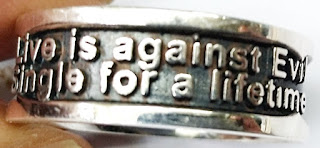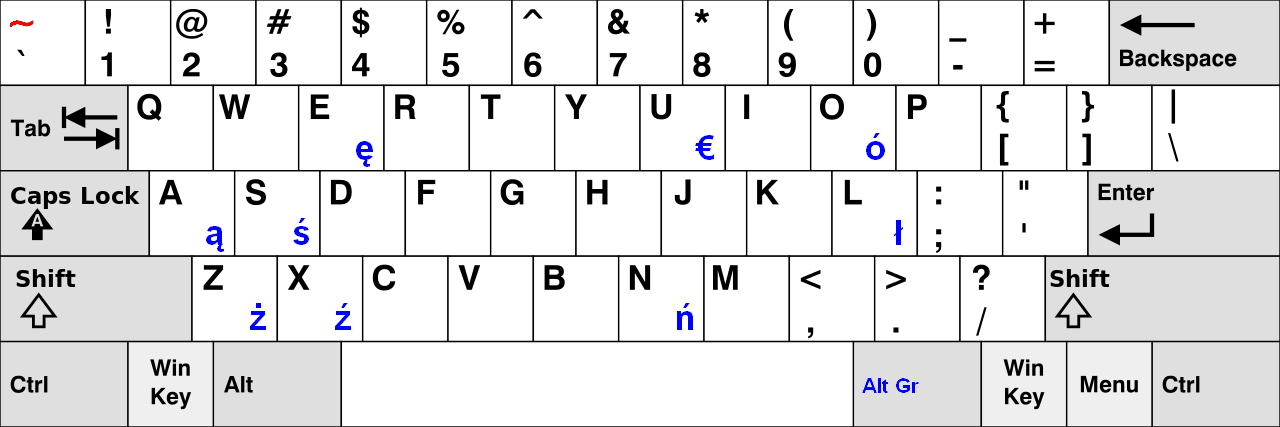How to Implement Zoom in on the Image?
How To Implement Zoom In On The Image?¶
Introduction
If you want to zoom in your image, you could do with self. It's just a ratio compute to new pixel position. Don’t worry. Your original image still exists, we will establish a new image to keep the zoom in on the image.
Equipment
Operation System: Microsoft Windows 7 (64 bit)
Development Utility: Microsoft Visual Studio 2010
Usage
// Calculate an X-axis rate of the zoom in
dobRX = ((double)256 / (double)512);
// Calculate a Y-axis rate of the zoom in
dobRY = ((double)256 / (double)512);
// The height of the image
for ( int iY = 0; iY < imageA->DibInfo->bmiHeader.biHeight; iY++ )
{
// Compute new Y-axis position from an original image
iYY = (int)( iY * dobRY);
// The width of the image
for ( int iX = 0; iX < imageA->DibInfo->bmiHeader.biWidth; iX++ )
{
// Compute new X-axis position from an original image
iXX = (int)( iX * dobRX);
// The index is positioned of the pixel, the bit depth is three, if your bit depth of bitmap format is not there.
// You have to fix it.
// This is zoom in on the index, we use rates to recompute the new position, including X and Y axis rate.
lIDXA = ( iXX * 3 ) + (iYY * imageA->DibInfo->bmiHeader.biWidth * 3 );
// Get the pixel of the blue channel.
byteRGB_BA = imageA->DibArry[lIDXA+0];
// Get the pixel of the green channel.
byteRGB_GA = imageA->DibArry[lIDXA+1];
// Get the pixel of the red channel.
byteRGB_RA = imageA->DibArry[lIDXA+2];
// The index is positioned of pixels.
lIDXB = ( iX * 3 ) + ( iY * imageB->DibInfo->bmiHeader.biWidth * 3 );
// Set the pixel of the blue channel.
imageB->DibArry[lIDXB+0] = byteRGB_BA;
// Set the pixel of the green channel.
imageB->DibArry[lIDXB+1] = byteRGB_GA;
// Set the pixel of the red channel.
imageB->DibArry[lIDXB+2] = byteRGB_RA;
} // The closing "the width of the image".
} // The closing "the height of the image".
You can download source code and binary code form this hyperlink as below.
https://drive.google.com/file/d/0BzHb_OyLyVZlSlVNSmFheUtJdFU/view?usp=sharing
Exception
There is a notice, if your bit depth of bitmap file are not 24 bits, you should change your bitmap files to adapt this program, or you could rewrite this source code to fit your bitmap format.
You have to install Microsoft SDK v7.1, because I include windowscodes.lib.
#pragma comment(lib, "windowscodecs.lib")
Reference
[1] Gary Bradski and Adrian Kaehler, “Learning OpenCV: Computer Vision with the OpenCV Library,” O’REILLY, September 2008, ISBN:978-0-596-51613-0
Acknowledge
Thank you (Microsoft Visual Studio 2010, Lenna Sjööblom) very much for this great development utility and beautiful photo.