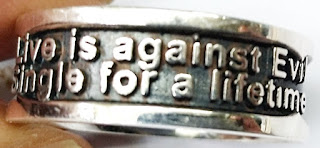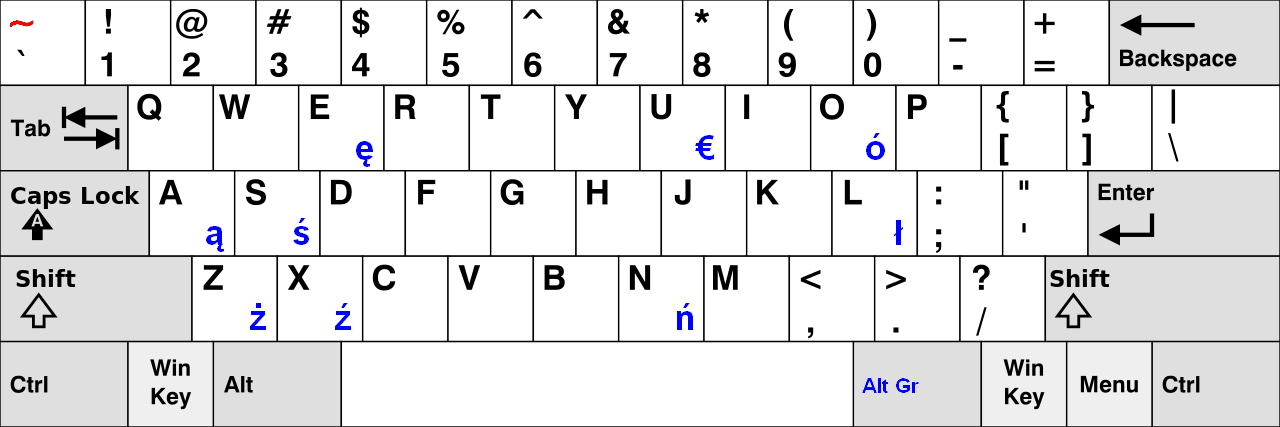用10种程序语言做影像二值化(Image binarization)
用10种程序语言做影像二值化(Image binarization)
下载原始码:https://drive.google.com/open?id=0BzHb_OyLyVZlVHN1ZjVQVW9jR2c简介
有些时候,我们需要将彩色影像转换为黑白影像,这很简单,利用门坎值的方法就可以做到。
作法

// 影像的高度
for ( int iY = 0; iY < imageA->DibInfo->bmiHeader.biHeight; iY++ )
{
// 影像的宽度
for ( int iX = 0; iX < imageA->DibInfo->bmiHeader.biWidth; iX++ )
{
// 影像的索引值,因为这张影像的24 bit ,所以要乘以3
lIDXA = ( iX * 3 ) + ( iY * imageA->DibInfo->bmiHeader.biWidth * 3 );
// 取得蓝色像素值
byteRGB_BA = imageA->DibArry[lIDXA+0];
// 取得绿色像素值
byteRGB_GA = imageA->DibArry[lIDXA+1];
// 取得红色像素值
byteRGB_RA = imageA->DibArry[lIDXA+2];
// 将RGB利用YUV公式转换Y(灰阶)
dobYUV_YA = (0.299 * byteRGB_RA + 0.587 * byteRGB_GA + 0.114 * byteRGB_BA);
// 利用双门坎值,灰阶转换黑白
if ( dobYUV_YA > 60 && dobYUV_YA < 160 )
{
lIDXB = ( iX * 3 ) + ( iY * imageB->DibInfo->bmiHeader.biWidth * 3 );
imageB->DibArry[lIDXB+0] = 255;
imageB->DibArry[lIDXB+1] = 255;
imageB->DibArry[lIDXB+2] = 255;
}
// 门坎值之外的填为黑色
else
{
lIDXB = ( iX * 3 ) + ( iY * imageB->DibInfo->bmiHeader.biWidth * 3 );
imageB->DibArry[lIDXB+0] = 0;
imageB->DibArry[lIDXB+1] = 0;
imageB->DibArry[lIDXB+2] = 0;
}
} // 影像的宽度
} // 影像的高度


//---------------------------------------------------------------------------
#include <vcl.h>
#pragma hdrstop
#include "Unit1.h"
//---------------------------------------------------------------------------
#pragma package(smart_init)
#pragma resource "*.dfm"
TForm1 *Form1;
// 建立三个 TBitmap object 的指标
Graphics::TBitmap *TheBitmap, *TempBitmap, *OriginBitmap;
// 宣告一个门坎值变量
int Threshold;
//---------------------------------------------------------------------------
__fastcall TForm1::TForm1(TComponent* Owner)
: TForm(Owner)
{
}
//---------------------------------------------------------------------------
void __fastcall TForm1::Exit1Click(TObject *Sender)
{
// 离开程序
Close();
}
//---------------------------------------------------------------------------
void __fastcall TForm1::OpenFile1Click(TObject *Sender)
{
// 利用图档开启对话框,开启图档
if ( OpenPictureDialog1->Execute() )
{
// 关闭自动重设大小
Image1->AutoSize=false;
// 启用伸展调整
Image1->Stretch=true;
// 加载开启的图档
Image1->Picture->LoadFromFile(OpenPictureDialog1->FileName);
// 设定影像指针,指向开启的图档
TheBitmap=Image1->Picture->Bitmap;
// 建立一个 TBitmap object 保留原始影像
OriginBitmap = new Graphics::TBitmap();
// 保留原始影像
OriginBitmap->Assign(TheBitmap);
// 设定 TImage object 保留原始影像
Image1->Picture->Bitmap->Assign(TheBitmap);
// 如果档案开启成功,就设定一个旗标值
// 代表成功地开启了一个档案
OpenFile = 1;
// 设定门坎值
Threshold = 100;
// 设定水平滑动轴的位置为门坎值
ScrollBar1->Position = Threshold;
}
}
//---------------------------------------------------------------------------
void __fastcall TForm1::ScrollBar1Change(TObject *Sender)
{
// 如果开启档案旗标为零,则退出子程序
if (OpenFile == 0) {
return;
}
Byte *ptr, *tptr;
// 由水平滑动轴获得门坎值
Threshold = (int) ScrollBar1->Position;
// 设定 TImage 回复为原始影像
Image1->Picture->Bitmap->Assign(OriginBitmap);
// 建立暂存影像
TempBitmap = new Graphics::TBitmap();
// 暂存影像转存至当下的影像
TempBitmap->Assign(TheBitmap);
// 影像的高度
for (int y=0; y < TheBitmap->Height; y++) {
// 设定水平扫描线的指针,指向 TheBitmap
ptr = (Byte*) TheBitmap->ScanLine[y];
// 设定水平扫描线的指针,指向暂存 TempBitmap
tptr = (Byte*) TempBitmap->ScanLine[y];
// 影像的宽度
for (int x=0; x < TheBitmap->Width; x++) {
// 假如暂存影像像素大于门坎值,就分类为白色
if (tptr[x] > Threshold) {
ptr[x] = (Byte) 255;
}
// 若暂存影像像素小于门坎值,就分类为黑色
else
{
ptr[x] = (Byte) 0;
}
} // 影像的宽度
} // 影像的高度
// 释放暂存影像指针
delete TempBitmap;
// 重绘窗口
Repaint();
// 设定二值化后的影像结果给 Image1
Image1->Picture->Bitmap->Assign(TheBitmap);
}
//---------------------------------------------------------------------------

namespace Binarization_for_C_Sharp
{
public partial class Form1 : Form
{
// 宣告文件名字符串
private string curFileName;
// 宣告 bitmap object.
private System.Drawing.Bitmap curBitmap;
public Form1()
{
InitializeComponent();
}
private void button1_Click(object sender, EventArgs e)
{
// 建立一个档案开启对话框
OpenFileDialog openDlg = new OpenFileDialog();
// 设应档案开启对话框过滤扩展名的条件
openDlg.Filter = "All format | *.bmp; *.pcx; *.png; *.jpg; *.gif;" +
"*.tif; *.ico; *.dxf; *.cgm; *.cdr; *.wmf; *.eps; *.emf";
// 配置文件案开启对话框的标题
openDlg.Title = "Open a picture file.";
// 如果档案对话框开启图档成功
if (openDlg.ShowDialog() == DialogResult.OK)
{
// 将文件名设定给文件名字符串
curFileName = openDlg.FileName;
try
{
// 经由文件名建立BMP影像对象
curBitmap = (Bitmap)Image.FromFile(curFileName);
}
// 如果获得例外
catch (Exception exp)
{
// 跳出并显示错误讯息
MessageBox.Show(exp.Message);
}
}
// 重绘窗口
Invalidate();
}
private void Form1_Paint(object sender, PaintEventArgs e)
{
// 从外部对象建立一个 graphics object
Graphics g = e.Graphics;
// 如果图档开启成功
if (curBitmap != null)
{
// 将开启的图档绘制到 Graphics 的对象中
g.DrawImage(curBitmap, 140, 10, curBitmap.Width, curBitmap.Height);
}
}
private void button2_Click(object sender, EventArgs e)
{
// 如果图档开启成功
if (curBitmap != null)
{
// 建立一个 color object.
Color curColor;
int ret;
// 影像的宽度
for (int iX = 0; iX < curBitmap.Width; iX++)
{
// 影像的高度
for ( int iY = 0; iY < curBitmap.Height; iY++ )
{
// 获得RGB像素值
curColor = curBitmap.GetPixel(iX, iY);
// 转换RGB到YUV的Y(灰阶)
ret = (int) (curColor.R * 0.299 + curColor.G * 0.578 + curColor.B * 0.114);
// 设定一个单门坎值,大于则为白色,小于则黑色
if (ret > 120)
{
ret = 255;
}
else
{
ret = 0;
}
// 写入新的像素值
curBitmap.SetPixel( iX, iY, Color.FromArgb ( ret, ret ,ret ) );
} // 影像的宽度
} // 影像的高度
// 重绘窗口
Invalidate();
}
}
}
}

Public Class Form1
' 建立一个文件名字符串
Private curFileName As String
' 建立一个 bitmap object
Private curBitmap As Bitmap
Private Sub Button1_Click(sender As Object, e As EventArgs) Handles Button1.Click
' 建立一个开启档案对话框
Dim openFileDialog1 As New OpenFileDialog()
' 设定对话框初始目录
openFileDialog1.InitialDirectory = ".\"
' 设定对话框过滤扩展名
openFileDialog1.Filter = "All format | *.bmp; *.pcx; *.png; *.jpg; *.gif;" +
"*.tif; *.ico; *.dxf; *.cgm; *.cdr; *.wmf; *.eps; *.emf"
' 设定对话框过滤扩展名的索引值,默认是1
openFileDialog1.FilterIndex = 1
' 设定对话框每次开启的时候,都回到最后开启档案的目录
' 默认值是否(false)
openFileDialog1.RestoreDirectory = True
' 如果档案成功的开启
If openFileDialog1.ShowDialog() = System.Windows.Forms.DialogResult.OK Then
Try
' 设定对话框开启的文件名给文件名字符串
curFileName = openFileDialog1.FileName
' 确认档名不是空白
If (curFileName IsNot Nothing) Then
' 经由文件名建立一个BMP对象,名为b
Dim b As Bitmap = New Bitmap(curFileName)
' 经由b建立一个大小及色彩空间相同的BMP对象
curBitmap = New Bitmap(b.Width, b.Height, System.Drawing.Imaging.PixelFormat.Format32bppPArgb)
' 将b复制到BMP对象
curBitmap = b.Clone()
End If
' 如果出现例外,就显示错误讯息
Catch Ex As Exception
MessageBox.Show("Cannot read file from disk. Original error: " & Ex.Message)
Finally
End Try
' 重绘窗口
Invalidate()
End If
End Sub
Private Sub Form1_Paint(sender As Object, e As PaintEventArgs) Handles MyBase.Paint
' 如果图档成功开启
If (curBitmap IsNot Nothing) Then
' 将BMP绘制在Graphics物件中
e.Graphics.DrawImage(curBitmap, 140, 10, curBitmap.Width, curBitmap.Height)
End If
End Sub
Private Sub Button2_Click(sender As Object, e As EventArgs) Handles Button2.Click
' 影像的高度
For y As Integer = 0 To curBitmap.Height - 1
' 影像的宽度
For x = 0 To curBitmap.Width - 1
' 获得RGB像素值
Dim curPixColor As Color = curBitmap.GetPixel(x, y)
' 宣告灰阶像素值变量
Dim ret As Integer
' 转换RGB到YUV的Y(灰阶)
ret = (curPixColor.R * 0.299 + curPixColor.G * 0.578 + curPixColor.B * 0.114)
' 像素值若大于门坎值,则为白色,反之,黑色
If ret > 120 Then
curBitmap.SetPixel(x, y, Color.White)
Else
curBitmap.SetPixel(x, y, Color.Black)
End If
' 影像的宽度
Next
' 影像的高度
Next
' 重绘窗口
Invalidate()
End Sub
End Class
Visual Basic 6.0
' 当窗体加载时的子程序
Private Sub Form_Load()
' 经由文件名加载影像
Picture1.Picture = LoadPicture(App.Path & "\B_01.bmp")
' 宣告X轴变量
Dim lngX As Long
' 宣告Y轴变量
Dim lngY As Long
' 宣告灰阶变量
Dim intS
' 分别宣告RGB变量
Dim intR, intG, intB
' Set up the scale mode is pixel.
Picture1.ScaleMode = 3
' 设定图形框自动重绘
Picture1.AutoRedraw = True
' 设定图形框的单位为像素
Picture2.ScaleMode = 3
' 设定图形框自动重绘
Picture2.AutoRedraw = True
' 影像的高度
For lngY = 0 To Picture1.ScaleHeight
' 影像的宽度
For lngX = 0 To Picture1.ScaleWidth
' 取得红色像素值
intR = (Picture1.Point(lngX, lngY) And &HFF)
' 取得绿色像素值
intG = (Picture1.Point(lngX, lngY) And &HFF00&) \ 256
' 取得蓝色像素值
intB = (Picture1.Point(lngX, lngY) And &HFF0000) \ 65536
' RGB转换为灰阶值
intS = (intR + intG + intB) / 3
' 灰阶值大于门坎值,则为白色
If intS > 120 Then
intS = 255
' 反之,则为黑色
Else
intS = 0
End If
' 将黑白像素值写入图形框
Picture2.PSet (lngX, lngY), RGB(intS, intS, intS)
' 影像的宽度
Next lngX
' 影像的高度
Next lngY
End Sub
JAVA with NetBeans v8.1
import java.awt.FileDialog;
import java.awt.image.BufferedImage;
import javax.imageio.ImageIO;
import java.io.File;
import java.io.IOException;
import java.awt.image.DataBufferByte;
private void jButton1ActionPerformed(java.awt.event.ActionEvent evt) {
FileDialog f = new FileDialog(this, "Open File", FileDialog.LOAD);
// 配置文件案开启对话框的初始目录
f.setDirectory(".");
// 显示档案对话框,并等待使用者操作
f.show();
// 纪录档案目录字符串
String directory = f.getDirectory();
// 建立档案路径及名称的字符串
String filepath = directory+f.getFile();
// 宣告 BufferedImage 对象
BufferedImage img = null;
try {
// 经由档案路径及名称读取图文件
img = ImageIO.read(new File(filepath));
// 准备二值化
int[][] result = convertToBinarization(img);
// 显示二值化影像
jLabel1.setIcon(new javax.swing.ImageIcon(img));
}
// 如果出现例外,则显示错误讯息
catch (IOException e) {
System.err.println("I could not load the file \'"+directory+"'. Sorry.");
}
}
// RGB影像二值化的函式
private static int[][] convertToBinarization(BufferedImage image) {
// 获得影像的宽度
int width = image.getWidth();
// 获得影像的高度
int height = image.getHeight();
// 建立二维数组纪录影像像素数据
int[][] result = new int[height][width];
// 影像的高度
for (int row = 0; row < height; row++) {
// 影像的宽度
for (int col = 0; col < width; col++) {
// 获得RGB值
result[row][col] = image.getRGB(row, col);
// 获得整数的RGB值
int iRet = result[row][col];
// 宣告透明度(alpha)变量
int iA = 0;
// 宣告红色变量
int iR = 0;
// 宣告绿色变量
int iG = 0;
// 宣告蓝色变量
int iB = 0;
int iGray = 0;
// 获得透明度值
iA = (((int) iRet & 0xff) << 24);
// 获得蓝色值
iB = ((int) iRet & 0xff);
// 获得绿色值
iG = (((int) iRet & 0x00ff00) >> 8);
// 获得红色值
iR = (((int) iRet & 0xff0000) >> 16);
// RGB转换为灰阶
iG = ( iR + iG + iB ) / 3;
// 灰阶值大于门坎值
if ( iG > 120 )
{
// 设定为白色
iRet = 0xffffff;
// 写入白色值到影像中
image.setRGB(row, col, iRet);
}
else
{
// 写入黑色值到影像中
image.setRGB(row, col, 0);
}
}
}
// 回传处理结果值
return result;
}

unit Unit1;
interface
uses
Winapi.Windows, Winapi.Messages, System.SysUtils, System.Variants, System.Classes, Vcl.Graphics,
Vcl.Controls, Vcl.Forms, Vcl.Dialogs, Vcl.StdCtrls, Vcl.ExtDlgs, Vcl.ExtCtrls;
type
TForm1 = class(TForm)
Image1: TImage;
OpenPictureDialog1: TOpenPictureDialog;
Button1: TButton;
Button2: TButton;
procedure Button1Click(Sender: TObject);
procedure Button2Click(Sender: TObject);
private
{ Private declarations }
public
{ Public declarations }
end;
var
Form1: TForm1;
// 宣告文件名字符串
Str : String;
implementation
{$R *.dfm}
procedure TForm1.Button2Click(Sender: TObject);
var
PByte :PByteArray;
Gray,x,y :Integer;
ImageBmp :TBitmap;
begin
// 如果文件名字符串为空白,则显示错误讯息
if Str = '' then
showmessage('Can not open this file, because it is an empty.')
// 反之,有档名则继续处理
else
begin
// 建立一个TBitmap object.
ImageBmp :=TBitmap.Create;
// 储存开启的图文件数据
ImageBmp.Assign(Image1.Picture.Bitmap);
// 设定影像格式为 24 bits
ImageBmp.PixelFormat :=pf24Bit;
// 影像的高度
for y:=0 to ImageBmp.Height-1 do
begin
// 设定Y轴扫描线
PByte := ImageBmp.scanline[y];
// 影像的宽度
for x:=0 to ImageBmp.Width-1 do
begin
// 四舍五入转换RGB为YUV的Y(灰阶)
Gray:=Round(PByte[x*3+2]*0.3+PByte[x*3+1]*0.59+PByte[x*3]*0.11);
// 当灰阶值大于门坎值
if Gray > 120 then
// 设定为白色
begin
PByte[x*3]:=255;
PByte[x*3+1]:=255;
PByte[x*3+2]:=255;
end
// 反之,则为黑色
else
begin
PByte[x*3]:=0;
PByte[x*3+1]:=0;
PByte[x*3+2]:=0;
end
end;
end;
// 影像框储存处理后的影像
Image1.Picture.Bitmap.Assign(ImageBmp);
// 释放 TBitmap object 的内存
ImageBmp.Free;
end;
end;
procedure TForm1.Button1Click(Sender: TObject);
var
// 宣告完整路径的字符串
Path:string;
begin
// 记录路径为应用程序的路径
path:=ExtractFilePath(application.ExeName);
// 设定图形开启对话框的初始路径
OpenPictureDialog1.InitialDir := Path;
// 显示图形开启对话框
if OpenPictureDialog1.Execute then
begin
// 记录图形开启对话框的文件名
Str := OpenPictureDialog1.FileName;
// 藉由文件名载入图档
Image1.Picture.LoadFromFile(Str);
end;
end;
end.
Android v4.1.2 with Eclipse
package com.example.binarization.camera;
import com.example.binarization.camera.R;
import android.os.Bundle;
import android.app.Activity;
import android.view.*;
import android.widget.*;
import android.annotation.SuppressLint;
import android.content.pm.ActivityInfo;
import android.graphics.PixelFormat;
import android.graphics.Bitmap;
import android.graphics.BitmapFactory;
import android.graphics.Color;
import android.hardware.Camera;
import android.hardware.Camera.AutoFocusCallback;
import android.hardware.Camera.CameraInfo;
import android.hardware.Camera.PictureCallback;
@SuppressLint("NewApi")
public class MainActivity extends Activity implements SurfaceHolder.Callback {
SurfaceView mSurfaceView ;
Button btn_Capture;
Camera mCamera;
PictureCallback mPictureCB;
AutoFocusCallback mAutoFocusCB;
ImageView ImgView;
TextView txtView;
Bitmap bitmapClone;
@SuppressWarnings("deprecation")
@Override
protected void onCreate(Bundle savedInstanceState) {
super.onCreate(savedInstanceState);
// 设定窗口的像素格式为允许透明值(alpha)
// 设定这个数值会覆写掉原来系统默认值
getWindow().setFormat(PixelFormat.TRANSLUCENT);
// 设定窗口特征为没有标题
requestWindowFeature(Window.FEATURE_NO_TITLE);
// 设定窗口版型为全屏幕
getWindow().setFlags(WindowManager.LayoutParams.FLAG_FULLSCREEN,
WindowManager.LayoutParams.FLAG_FULLSCREEN);
// 藉由资源类别(R)设定窗口的版型
setContentView(R.layout.activity_main);
// 设定窗口的方向 this.setRequestedOrientation(ActivityInfo.SCREEN_ORIENTATION_PORTRAIT);
// 设定组件
ImgView = (ImageView)this.findViewById(R.id.ImgView);
txtView = (TextView)this.findViewById(R.id.txtView);
btn_Capture = (Button)this.findViewById(R.id.btn_Capture);
mSurfaceView = (SurfaceView)this.findViewById(R.id.surView_Camera);
// 宣告并获得 SurfaceHolder,这允许控制或改变像素
SurfaceHolder mSurfaceHolder = mSurfaceView.getHolder();
mSurfaceHolder.addCallback(this);
mSurfaceHolder.setType(SurfaceHolder.SURFACE_TYPE_PUSH_BUFFERS);
// 建立拍照的回调函式
mPictureCB = new PictureCallback(){
// 开始二值化
// 覆写 onPictureTaken 函式.
@Override
public void onPictureTaken(byte[] data, Camera camera){
// BitmapFactory 可以译码RAW数据为BMP格式
Bitmap mBitmap = BitmapFactory.decodeByteArray(data, 0 , data.length);
bitmapClone = Bitmap.createBitmap(mBitmap.getWidth(), mBitmap.getHeight(), mBitmap.getConfig());
bitmapClone.copy(mBitmap.getConfig(), true);
int iY = 0;
int iX = 0;
int iPixel = 0;
int iRed = 0;
int iGreen = 0;
int iBlue = 0;
int iRGBAvg = 0;
// 灰阶图像处理转黑白影像
// 影像的高度
for ( iY = 0; iY < bitmapClone.getHeight(); iY++ )
{
// 影像的宽度
for ( iX = 0; iX < bitmapClone.getWidth(); iX++ )
{
// 获得像素值
iPixel = mBitmap.getPixel(iX, iY);
// 获得红色像素
iRed = Color.red(iPixel);
// 获得绿色像素
iGreen = Color.green(iPixel);
// 获得蓝色像素
iBlue = Color.blue(iPixel);
// 计算灰阶值
iRGBAvg = ( iRed + iGreen + iBlue ) / 3;
// 当灰阶值大于门坎值
if ( iRGBAvg > 120 )
{
// 设定像素为白色
bitmapClone.setPixel(iX, iY, Color.rgb(255, 255, 255));
}
else
{
// 设定像素为黑色
bitmapClone.setPixel(iX, iY, Color.rgb(0, 0, 0));
}
}
}
// 设定显示处理过的影像
ImgView.setImageBitmap(bitmapClone);
// 摄影机启动预览
camera.startPreview();
// 关闭自动对焦回调函式
camera.autoFocus(null);
}
};
// 建立自动对焦回调函式
mAutoFocusCB = new AutoFocusCallback(){
@Override
public void onAutoFocus(boolean success, Camera camera){
// 当对焦成功时,才执行拍照功能
if ( success == true )
{
// 进入拍照回调函式
camera.takePicture(null, null, mPictureCB); }
}
};
// 当使用者按下拍照钮,开启自动对焦回调函式
btn_Capture.setOnClickListener(new View.OnClickListener() {
@Override
public void onClick(View v) {
try{
// 确认摄影机有开启
if(mCamera != null){
// 建立一个线程
new Thread(new Runnable() {
public void run() {
// 执行自动对焦
mCamera.autoFocus(mAutoFocusCB);
}
}).start();
}
}catch(Exception e) {
e.printStackTrace();
}
}
});
}
@Override
public boolean onCreateOptionsMenu(Menu menu) {
getMenuInflater().inflate(R.menu.main, menu);
return true;
}
@Override
public void surfaceChanged(SurfaceHolder holder, int format, int width,
int height) {
// 获得相机参数
Camera.Parameters parameters = mCamera.getParameters();
// 设定影像大小
parameters.setPictureSize(640, 480);
// 设定预览大小
parameters.setPreviewSize(width, height);
// 设定自动对焦
parameters.setFocusMode(Camera.Parameters.FOCUS_MODE_AUTO);
// 将参数写入相机
mCamera.setParameters(parameters);
// 开始预览
mCamera.startPreview();
}
@Override
public void surfaceCreated(SurfaceHolder holder) {
// 如果相机初始化成功就开启相机
if ( mCamera == null )
{
mCamera = Camera.open();
}
try {
// 设定 SurfaceHolder.
mCamera.setPreviewDisplay(holder);
}catch(Exception e) {
e.printStackTrace();
}
}
@Override
public void surfaceDestroyed(SurfaceHolder holder) {
// TODO Auto-generated method stub
// 停止预览
mCamera.stopPreview();
// 释放相机
mCamera.release();
}
}
HTML5 + Javascript
<!DOCTYPE html>
<html>
<head>
<script type="text/javascript">
function imageLoaded(ev) {
element = document.getElementById("cancan");
c = element.getContext("2d");
// 这张影像分辨率为 512x512
im = ev.target;
// 读取影像元素的宽与高
width = element.width;
height = element.height;
// 设定左边 canvas 的位置
c.drawImage(im, 0, 0);
// 获得左边 canvas 的像素资料
imageData = c.getImageData(0, 0, width, height);
// 右边 canvas 的X轴起始位置
w2 = width / 2;
// 开始二值化
// 影像的高度
for (y = 0; y < height; y++) {
// 每一个像素值为 32 bits
// 设定Y轴索引值
inpos = y * width * 4;
// 设定输出索引值
outpos = inpos + w2 * 4
// 影像的宽度
for (x = 0; x < w2; x++) {
// 取得红色像素
r = imageData.data[inpos++]
// 取得绿色像素
g = imageData.data[inpos++]
// 取得蓝色像素
b = imageData.data[inpos++]
// 取得透明值
a = imageData.data[inpos++]
// RGB转换YUV的Y(灰阶)
gray = (0.299 * r + 0.587 * g + 0.114 * b)
// 若灰阶值大于门坎值
if ( gray > 120 )
{
// 设定输出像素为白色
imageData.data[outpos++] = 255;
imageData.data[outpos++] = 255;
imageData.data[outpos++] = 255;
imageData.data[outpos++] = a;
}
else
{
// 设定输出像素为黑色
imageData.data[outpos++] = 0;
imageData.data[outpos++] = 0;
imageData.data[outpos++] = 0;
imageData.data[outpos++] = a;
}
} // 影像的宽度
} // 影像的高度
// 将影像数据绘制在 canvas.
c.putImageData(imageData, 0, 0);
}
// 建立影像对象.
im = new Image();
// 设定JavaScript的函式
im.onload = imageLoaded;
// 这张影像的分辨率是 512x512.
im.src = "B_01.jpg";
</script>
</head>
<body>
<!—建立一个 canvas -->
<canvas id="cancan" width="1024", height="512">Canvas</canvas>
</body>
</html>
Matlab 2011
% 加载影像
x=imread('B_01.bmp');
% RGB转换为灰阶
gray=rgb2gray(x);
% 二值化
BW=im2bw(x);
% 显示影像
imshow(BW);
下载原始码:https://drive.google.com/open?id=0BzHb_OyLyVZlVHN1ZjVQVW9jR2c